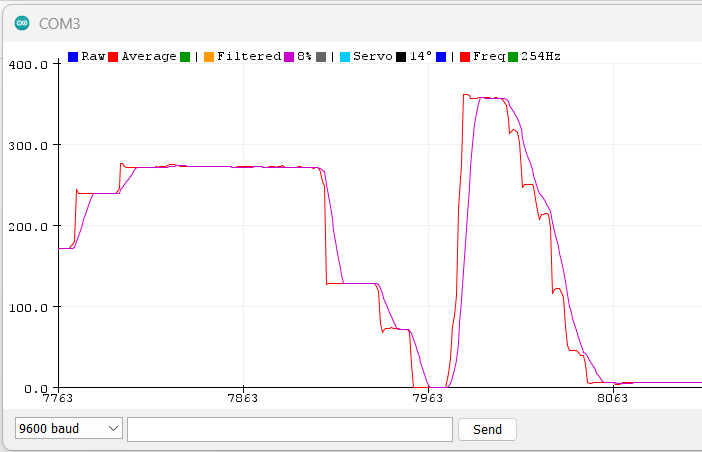🔌 LED Wiring Diagram
Proper LED Connection with Current-Limiting Resistor
When connecting an LED to an Arduino PWM pin, you must always include a current-limiting resistor to protect both the LED and the Arduino pin from damage.
⚠️ Why Resistors Are Essential:
- • Current Protection: Arduino pins can only safely source ~20mA
- • LED Protection: LEDs have very low internal resistance
- • Without resistor: Excessive current can damage components
- • Recommended value: 220Ω resistor for most 5mm LEDs
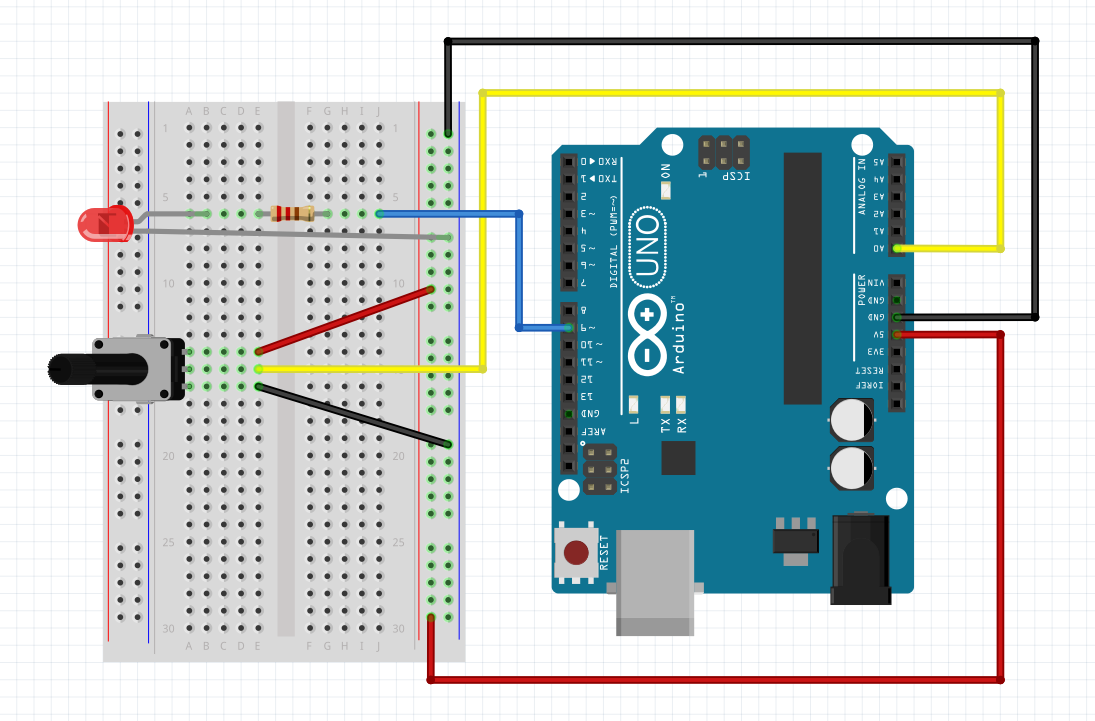
Proper LED wiring: Arduino PWM pin → Resistor → LED → Ground
🧮 Resistor Value Calculation:
Formula: R = (Supply Voltage - LED Forward Voltage) / Desired Current
For Red LED: R = (5V - 2V) / 0.015A = 200Ω
Safe Choice: 220Ω resistor (standard value, good brightness)
- • 220Ω: Most common choice, good brightness
- • 330Ω: Dimmer but very safe for all LED types
- • 470Ω: Very conservative, works with any LED
✅ Wiring Checklist:
- • ✓ Resistor connected in series with LED
- • ✓ LED polarity correct (long leg = positive/anode)
- • ✓ Ground connection completed
- • ✓ Clean breadboard connections
- • ✓ Appropriate wire colors used